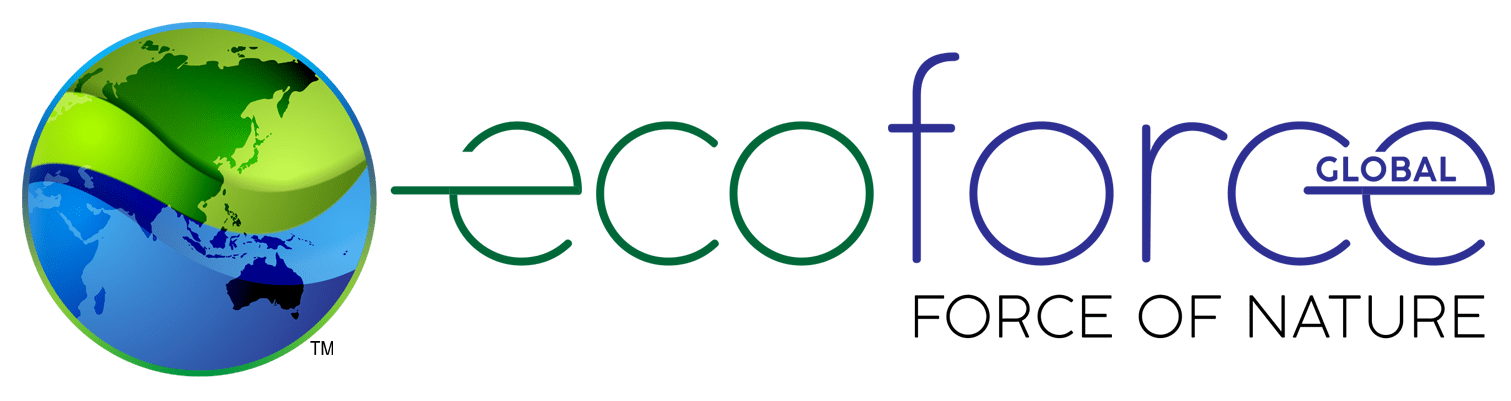Instructions To Install RSS Feed Extensions in different browser
- Open the Chrome Browser on your computer.
- Go to the Chrome Web Store at https://chrome.google.com/webstore/category/extensions.
- In the search bar, type “RSS Feed” and hit Enter.
- Browse through the list of RSS Feed Extensions and choose the one that you want to install. (Some popular RSS Feed Extensions are RSS Feed Reader, Feedbro, and Feedly.)
- Click on the extension that you want to install to open its details page.
- Click on the “Add to Chrome” button on the top right corner of the page.
- A confirmation pop-up will appear. Click on the “Add Extension” button to confirm the installation.
- The extension will now be added to your Chrome Browser, and its icon will appear on the top right corner of the browser window.
- Now open the link ecoforceglobal.com/feed to access our feeds.
- Open the Firefox Browser on your computer.
- Go to the Firefox Add-ons website at https://addons.mozilla.org/en-US/firefox/.
- In the search bar, type “RSS Feed” and hit Enter.
- Browse through the list of RSS Feed Extensions and choose the one that you want to install. (Some popular RSS Feed Extensions are Feedly, Brief, and Sage.)
- Click on the extension that you want to install to open its details page.
- Click on the “Add to Firefox” button on the top right corner of the page.
- A confirmation pop-up will appear. Click on the “Add” button to confirm the installation.
- The extension will now be added to your Firefox Browser, and its icon will appear on the top right corner of the browser window.
- Now open the link ecoforceglobal.com/feed to access our feeds.
- Open the Microsoft Edge Browser on your computer.
- Go to the Microsoft Edge Add-ons website at https://microsoftedge.microsoft.com/addons/.
- In the search bar, type “RSS Feed” and hit Enter.
- Browse through the list of RSS Feed Extensions and choose the one that you want to install. (Some popular RSS Feed Extensions are RSS Feed Reader and News Guard.)
- Click on the extension that you want to install to open its details page.
- Click on the “Get” button on the top right corner of the page.
- A confirmation pop-up will appear. Click on the “Add extension” button to confirm the installation.
- The extension will now be added to your Microsoft Edge Browser, and its icon will appear on the top right corner of the browser window.
- Now open the link ecoforceglobal.com/feed to access our feeds.
- Open the Safari Browser on your computer.
- Go to the Safari Extensions website at https://safari-extensions.apple.com/.
- In the search bar, type “RSS Feed” and hit Enter.
- Browse through the list of RSS Feed Extensions and choose the one that you want to install. (Some popular RSS Feed Extensions are News Explorer, RSS.app, and NewsBlur.)
- Click on the extension that you want to install to open its details page.
- Click on the “Install now” button on the top right corner of the page.
- A confirmation pop-up will appear. Click on the “Trust” button to confirm the installation.
- The extension will now be added to your Safari Browser, and its icon will appear on the top right corner of the browser window.
- Now open the link ecoforceglobal.com/feed to access our feeds.